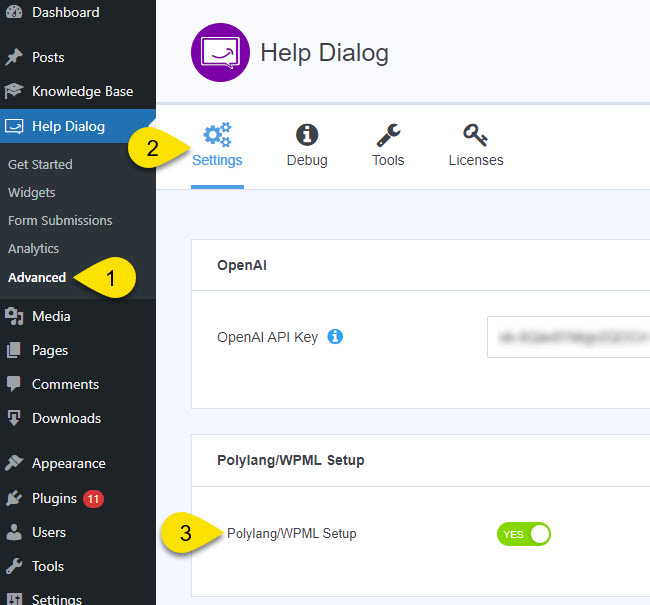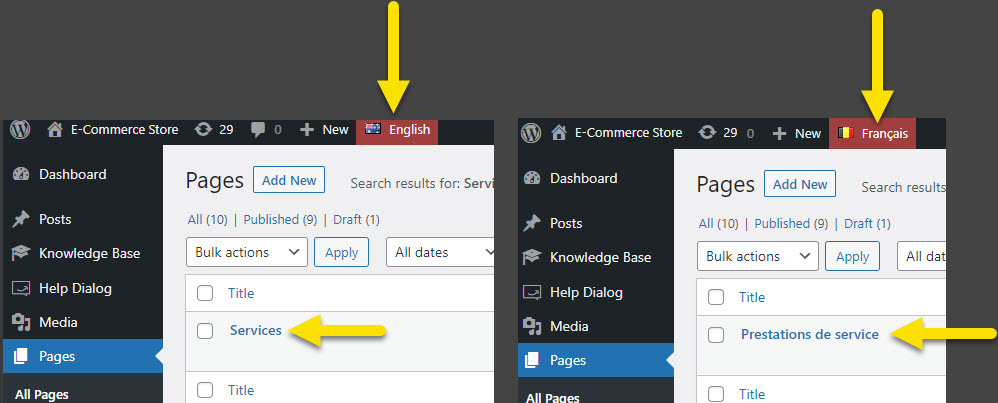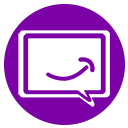-
Get Started
-
AI Chat
-
Widgets
-
FAQs and Articles
-
Search
-
Resources
-
Contact Form
-
Analytics
-
Help Dialog PRO
-
Other Topics
-
Echo Knowledge Base
- Articles coming soon
Translate Text with Polylang and WPML
5 out Of 5 Stars
1 rating
| 5 Stars | 100% | |
| 4 Stars | 0% | |
| 3 Stars | 0% | |
| 2 Stars | 0% | |
| 1 Stars | 0% |
The help dialog presently offers support for the WPML and Polylang Plugins, enabling seamless integration of multiple languages within the system.
Quick Guide
This is a quick checklist, for full steps see “Step by Step Guide” below.
Step by Step Guide
Step 1 Install Help Dialog PRO
Ensure that Help Dialog PRO is installed on your website before proceeding.
Step 2 Enable Polylang / WPML Setting
If you have successfully completed the installation process for either of the two plugins, you can now proceed to the next steps outlined in this documentation.
Steps to Enable the Polylang / WPML Setting:
- Ensure that either Polylang or WPML plugin is active.
- Navigate to the "Advanced" page.
- Click on the "Settings" tab.
- Locate the option to enable the Polylang / WPML setup and activate it.
Step 3 Example Setup Pages
In the following example, we will demonstrate the utilization of two languages, namely English and French. Specifically, we will focus on the "Services" page and its corresponding French version, "Prestations de service." Our objective is to employ the Help Dialog Widgets to effectively configure the Help dialogs for both pages in each language.
To provide visual context, the accompanying screenshot displays the aforementioned pages in their respective languages.
Note: For setting up pages with multiple languages, please refer to the documentation and support provided by the language plugin you have installed. We are unable to offer assistance with their products.
Step 4 Create Widget Per Langauge
Creating Widgets for Multiple Languages
Once you’ve created all your English and French pages and posts, the next step is to create a separate widget for each language.
In this example, we have an English Services page and a French page titled Prestations de service. We'll create one widget for each language and assign them to their respective pages. Each widget will need to have its text content updated to match its language.
In the image example below:
- The left screenshot shows the English widget named Services (for demonstration purposes), which has been assigned to the English Services page via the widget settings.
- The right screenshot shows the French widget named Prestations de service, assigned to the corresponding French page.
Each widget should be fully translated and customized for its respective language to provide a localized user experience.
Step 5 Conclusion
In conclusion, you need to create a widget for each individual language. Each widget assigned to a specific language will require you to add pages in that language and update the labels accordingly. As for the FAQs, you only need to update the languages in each tab while editing them.
5 out Of 5 Stars
1 rating
| 5 Stars | 100% | |
| 4 Stars | 0% | |
| 3 Stars | 0% | |
| 2 Stars | 0% | |
| 1 Stars | 0% |